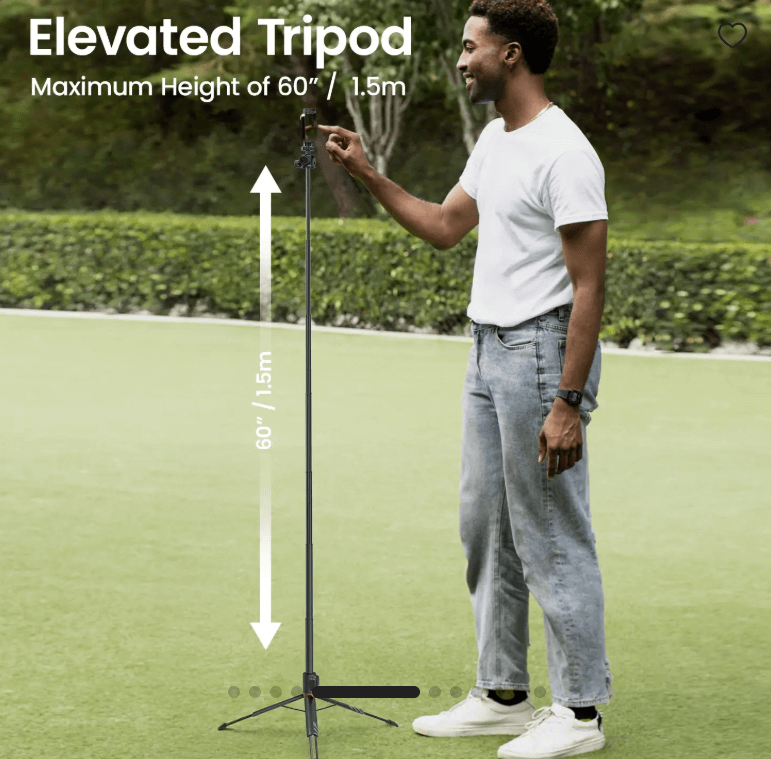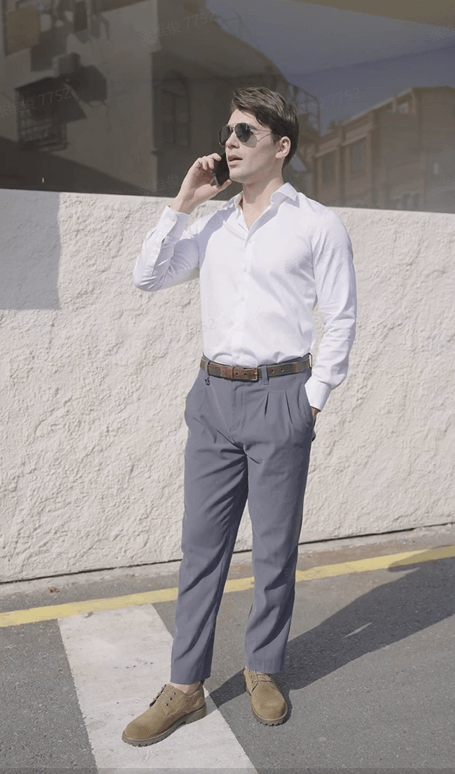AI Word to Video Generator
Key features of the Pippit's word to video generator
Discover the powerful features that make our product stand out from the competition.
Create engaging videos from your existing files
Turn your everyday files into something watch-worthy with Pippit's file to video converter. You can upload a Word document, PDF, PPT, or even paste a blog link, and see it come alive as a complete video. You get to choose the avatar, language, voice, and layout that match your content. The tool automatically generates the script for you, adds suitable AI visuals, and overlays captions, so the story is clear and easy to follow.
Refine every detail to match your creative vision
Your video doesn't stop at the first draft with Pippit's word to video generator. You can tweak the script, swap avatars, adjust captions, or change the background visuals to get exactly the tone and mood you want. If you feel like trying something different, generate fresh versions instantly by updating your inputs. Every change is quick, so you can explore creative ideas and settle on the version that is right for your audience.
Give every scene a smooth and professional finish
Pippit offers an AI video editor to let you add filters, effects, transitions, and animation to your video so it flows beautifully from start to end. You can also use stock images, short clips, or stickers to bring extra life to your scenes. It also has options to adjust framing with smart cropping, merge or split clips, and fine-tune the speed and audio. For more precision, you can remove backgrounds, track camera movement, fix colors with AI, and clean up noise. It also comes with a transcription-based editing tool to remove any filler words and gaps in your videos with ease.
How to use the Pippit word to video generator
Step 1: Open the Video generator
Sign in to Pippit and open the Video Generator. Pick "Agent mode" or "Lite mode," add your Word, PDF, or PPT file, or paste a shareable link to the text. Then, write a short prompt that states the topic, tone, and audience, and set the language, voice, avatar, length, and screen size so the video matches the channel you plan to use. This gives Pippit clear direction from the start.
Step 2: Convert word to video
If you are using Lite Mode, Pippit will take you to a new page where you can add video highlights, promo details, and your target audience. Under "Video types," select "Auto match" or "Preferred video types & scripts" to find the best fit. Next, choose the voice, avatar, and aspect ratio, and then "hit "Generate" to let Pippit create your videos.
Step 3: Export & share video
Preview your videos and use "Change" to get a new version or "Quick edit" to adjust the script, captions, avatar, media, text, or voice. In Agent Mode, click "Edit" from the taskbar to make changes. Once satisfied, click "Export" to download it to your device.
Applications of the Pippit's word to video generator
Business presentations
Pippit's word to video converter generates videos from your prompts that present ideas in a clear, engaging way that holds attention during a meeting or pitch. It can show data, reports, or updates in a dynamic style and ensures information stays memorable for clients, investors, or team members.
Educational videos
With Pippit, you can create videos from your words that deliver lessons in a format that holds attention and improves understanding. It explains the concepts through clear visuals and structured narration, which allows students or trainees to connect with the topic and remember what they've learned.
Educational video creation
Pippit lets you produce videos from your ideas that suit the fast pace of online platforms. They share messages clearly, which increases the chances of posts being shared and draws interaction from audiences who prefer quick, engaging updates.
Frequently Asked Questions
Can I convert a doc to MP4 directly?
Yes, you can convert a DOC file directly to MP4, but it usually requires a tool that can turn written content into a video format. This is where Pippit fits perfectly. It reads your document, creates a complete video with visuals, captions, and narration, and then lets you export it as an MP4 ready for sharing. Try Pippit today and turn your written work into videos that are ready to watch and share anywhere.